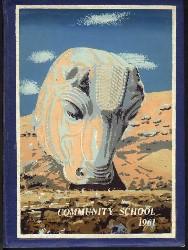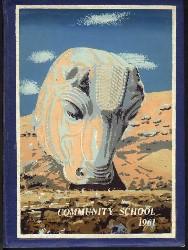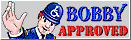|
Welcome to COMMUNITY HIGH SCHOOL CLASS OF 1961
The COMMUNITY HIGH SCHOOL CLASS OF 1961 web site uses javascript and therefore requires javascript to be enabled in your browser.
IF THIS PAGE AUTOMATICALLY DISPLAYS WHEN YOU INITIALLY CONNECT TO THIS SITE, your browser has 'scripting' disabled (OFF).
Read the remainder if the page below the line and carefully follow the directions.
IF YOU LINKED TO THIS PAGE BY USING A MENU OR BUTTON, your browser has 'scripting' enabled (ON) - You may
read this page just for fun or to learn a little more about your internet browser.
Scripting (Active Scripting / JavaScripting) is required to use the full functionality of this site.
If you wish to see instructions on how to change your browser settings,
please see below.
|